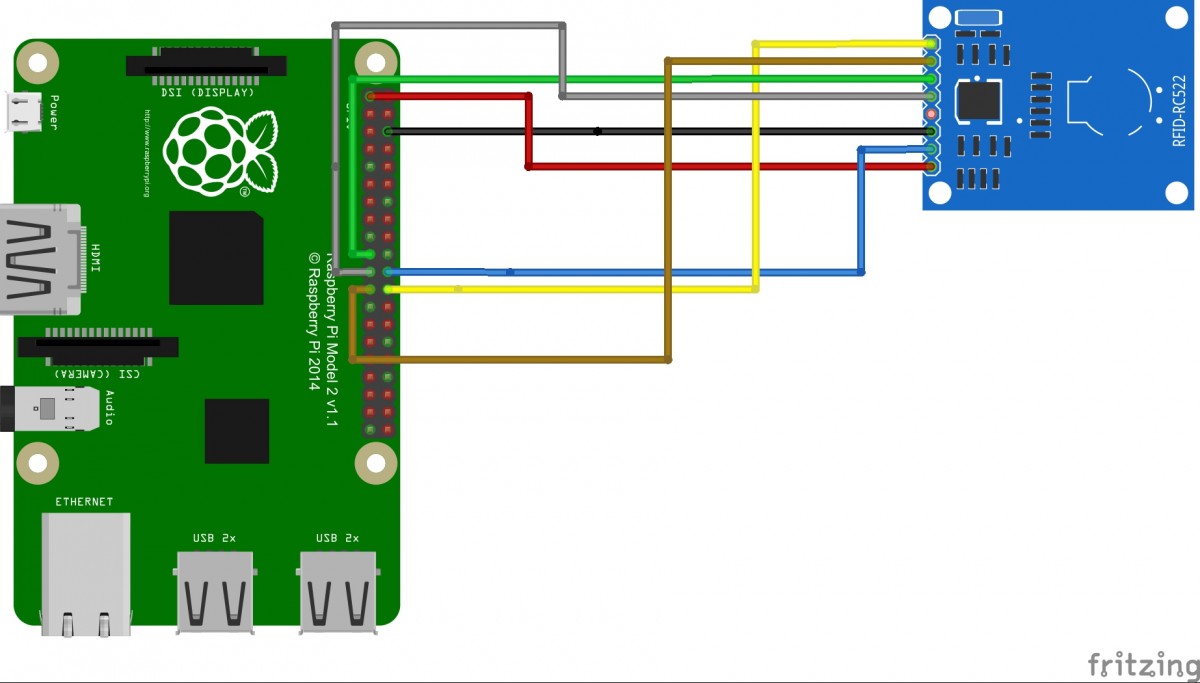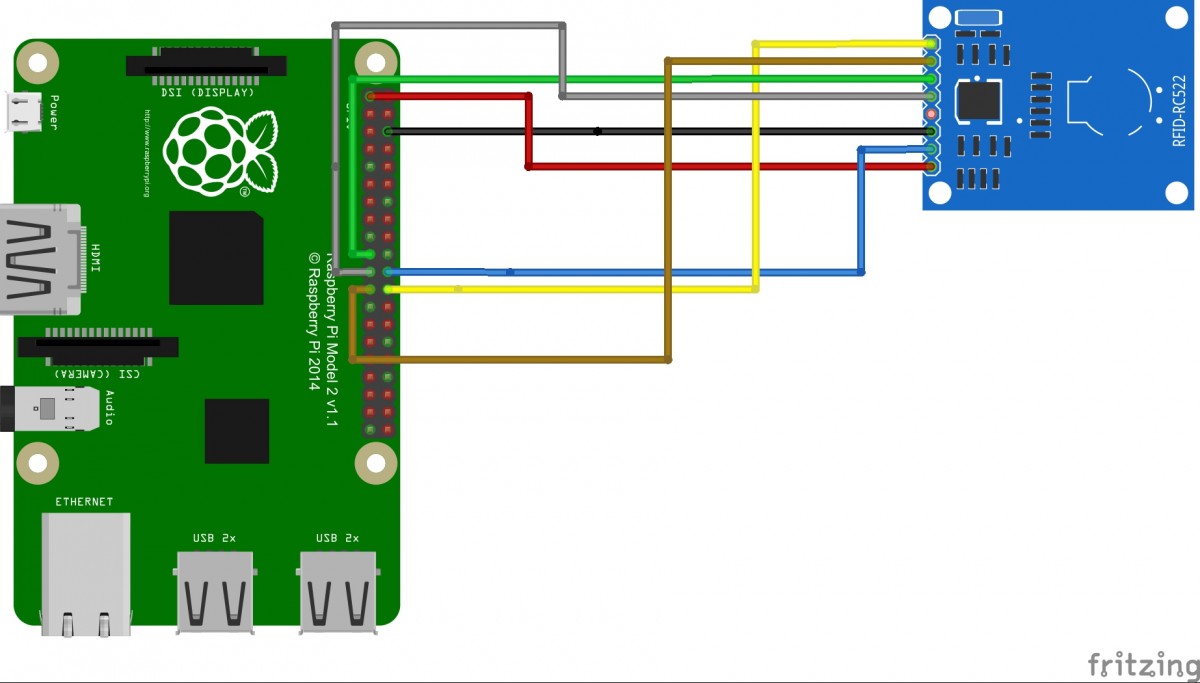If you have written a nodejs script you want to be able to run this application as a daemon on your linux system. For this purpose you could use Forever. The purpose of Forever is to keep a child process (such as your node.js web server) running continuously and automatically restart it when it exits unexpectedly. In this article you can find how to install forever and launch a nodejs script in init.d.
Installation
sudo npm -g install forever
Command Line Usage
You can use forever to run scripts continuously (whether it is written in node.js or not).
Start:
forever start server.js Output: warn: --minUptime not set. Defaulting to: 1000ms warn: --spinSleepTime not set. Your script will exit if it does not stay up for at least 1000ms info: Forever processing file: server.js
Stop:
forever stop server.js
Output:
info: Forever stopped process:
uid command script forever pid id logfile uptime
[0] MKqv /usr/local/bin/node server.js 19915 19920 /root/.forever/MKqv.log 0:0:1:14.969
Start script during boot
To start your script during boot on your raspbian you will need to create a script in /etc/init.d. In this example I will use a script called nodestart to which you can provide two arguments “start” and “stop”. The nodejs script is called “server.js”.
#!/bin/sh
#/etc/init.d/nodestart
export PATH=$PATH:/usr/local/bin
export NODE_PATH=$NODE_PATH:/usr/local/lib/node_modules
case "$1" in
start)
exec forever --sourceDir=/[directory to your script] -p /[log directory] server.js
;;
stop)
exec forever stopall
;;
*)
echo "Usage: /etc/init.d/nodeup {start|stop}"
exit 1
;;
esac
exit 0
Your almost there! Make the script executable and install it:
chmod 755 /etc/init.d/nodestart update-rc.d nodeup defaults
Now it will be automatically started during boot or you can try it via the CLI:
/etc/init.d/nodestart start
You can remove the script via:
update-rc.d -f nodestart remove